In this article you will learn how to install Guake Terminal and how to add it to autostart. Guake is a great little dropdown-terminal. If you played games like Quake 3 (hence the name Guake), and remember pulling down the console with the circumflex(^) key to make some config changes, this is exactly what Guake is. In this example, we use Kali Linux, but this will work on any Debian based distribution. I use it on a daily basis for everything I do with Linux. It’s great to be able to just quickly pull down a terminal by pressing the circumflex key.
Updating repositories
First we update our repository.
sudo apt-get update
Install Guake Terminal
Now we can already go ahead and install Guake. The -y tag at the end just means that you want to install guake without confirming it again.
sudo apt-get install guake -y
Adding Guake Terminal to autostart
Now we want to also add Guake to autostart, to it automatically starts every time you boot up your system.
Back in the terminal type:
sudo cp /usr/share/applications/guake.desktop /etc/xdg/autostart/

Rebooting the System
Let’s do a quick reboot to see if Guake is going to start.
sudo reboot now
Configuring Guake Terminal
Once back up you should recognize Guake starting along with your operating system.
Creating Tabs
Now if you press the F12 button you will get a drop-down terminal window, which is very convenient. By clicking on the little Page symbol on the right-hand side or by pressing CTRL+SHIFT+T you can create a new tab.
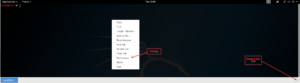
Re-assigning the Guake Dropdown key to Circumflex
Now I prefer to have my Guake shortcut actually set on my circumflex (^) key. Simply open Guake and right-click in the console and click Preferences. (As seen in the picture above)
Here I click on Keyboard shortcuts and re-assign the Toggle Guake visibility key F12 to my circumflex key.
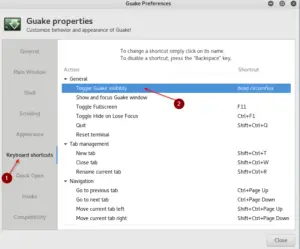
Wrapping up
There are many more options you can set in those preferences, such as opacity of the console window, to be able to read text documents in the background while working in the terminal ( I recommend doing this).
You can also set it up to create multi windows and stuff like this.
Now enjoy your new Quake-style terminal and don’t miss out on other Open Source Tutorials!


With so many options for display, I haven’t been able to get Quake to use TRANSPARENCY! I see not many have been here reading this page, so hopefully some ADMIN can help! Searching Google is becoming HORRIBLE with results. HORRIBLE!
Thanks men
Welcome!
Thankyou so much, its so much easier
Great tips, thanks a million
Thanks for the articles. I installed quake and was wondering if there was someway to enable auto logging of output?