This article will teach you how to Create Bootable USB Drive From Linux, as easily as possible. I usually create bootable drives from Windows using Rufus, but this time I tried to create one directly from Linux. I had to do some testing for my Install Postman Ubuntu 18.04 Tutorial and needed to Install Ubuntu 18.04 on my Laptop. Let me show you how I have done it.
Table of Contents
- Step 1 – Updating the System
- Step 2 – Installing Startup Disk Creator
- Step 3 – Start the Startup Disk Creator
- Step 4 – Create Bootable USB from Linux
- Conclusion
Step 1 – Updating the System
As always, we first make sure our System is up to date:
sudo apt-get update -y && sudo apt-get upgrade -yCode language: JavaScript (javascript)Step 2 – Installing Startup Disk Creator
We are going to install Startup Disk Creator as our tool of choice; you can either install it via Terminal or via the Software Manager (Debian-based Systems).
Terminal:
sudo apt-get install usb-creator-gtkCode language: JavaScript (javascript)Agree to install all its dependencies.
Software Manager:
Simply open the Software Manager and search for “Startup Disk”.
Step 3 – Start the Startup Disk Creator
Start the Startup Disk Creator by either opening the Start Menu and searching for “Startup Disk Creator”, or by using the Terminal and running:
usb-creator-gtkStep 4 – Create Bootable USB from Linux
Select the Image you want to write on the Drive, make sure the correct Drive is selected, and click on Make Startup Disk.
The process can take up to a couple of Minutes. You get informed once the Process is done.
Conclusion
Who would have thought? It is actually even easier to create a Bootable USB Drive from Linux than it is from Windows. You can now use your Drive for whatever reason you created it.


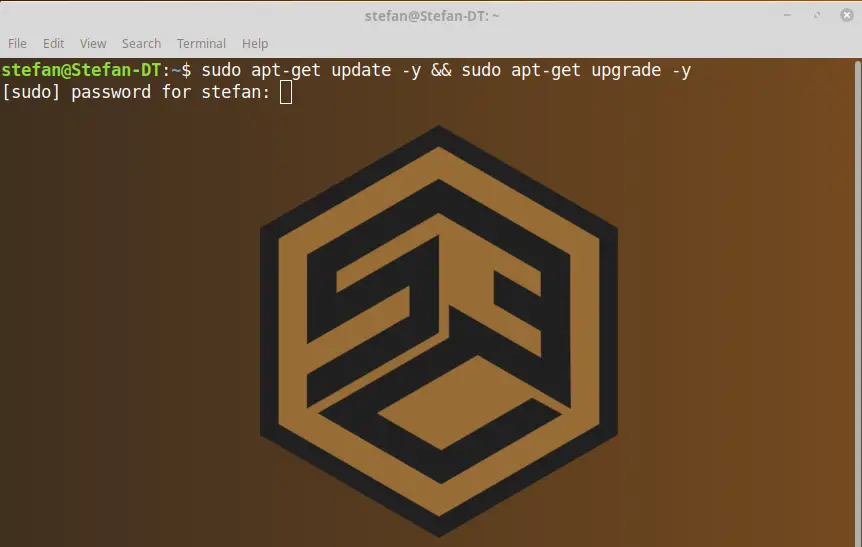
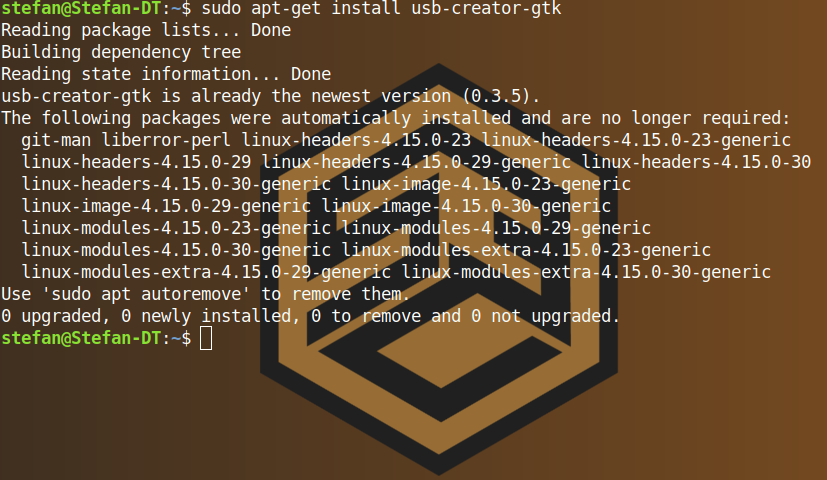
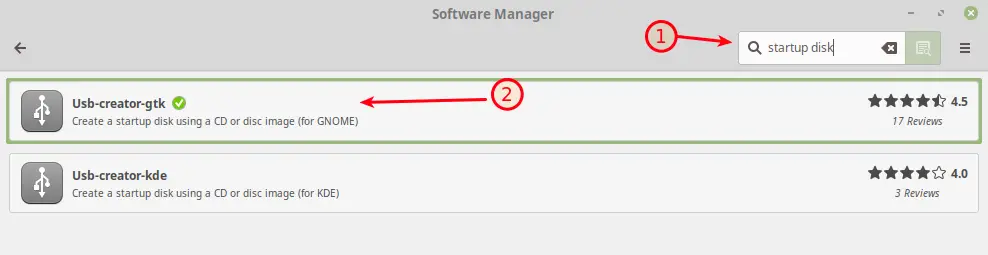
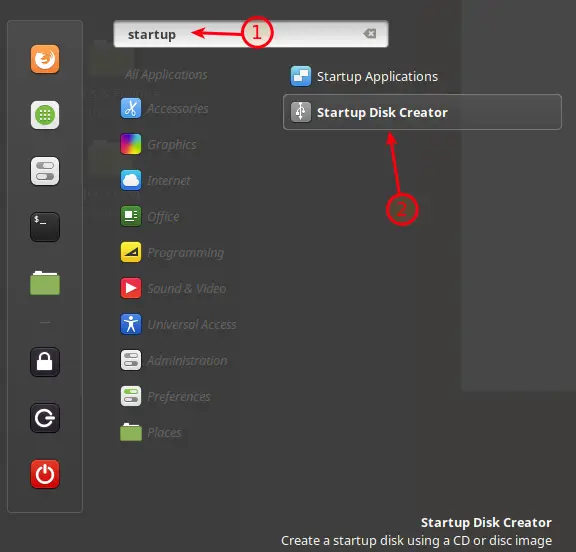
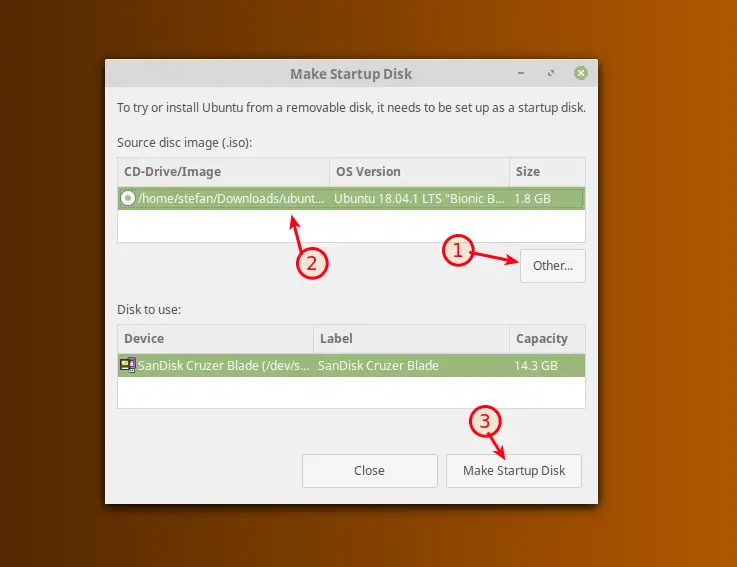
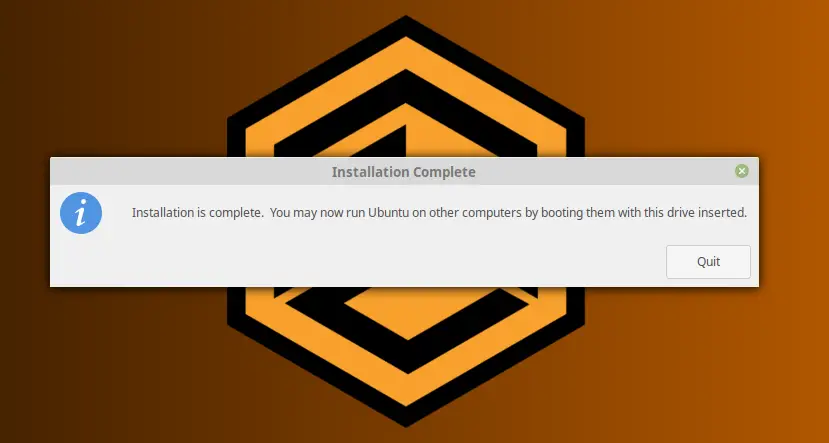
You can create a bootable USB and Boot WIndows on top of Linux too? This is great!